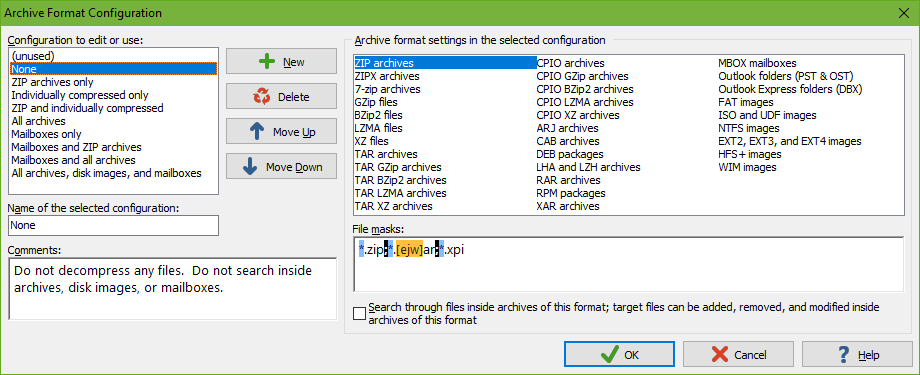
The archive format configuration tells PowerGREP which archives it should search through by treating them as compressed folders. All other archives are excluded from the search. If you select a configuration that includes archives, you will be able to see their contents in the files and folders tree. Files inside archives will get gray tick marks when the archive is included. To include all files in all archives in a particular folder, use the button with the double tick mark to include the folder. If you select a configuration that excludes archives, those archives immediately lose their gray tick marks in the folders and files tree. You will not be able to expand them to see their contents.
Some compression formats like GZ compress individual files. Those can never be expanded in the files and folders tree. Select a configuration that includes such files to search through their decompressed contents.
The target file and backup file settings on the Action panel can write files to archive formats that are excluded and will use the correct compression format, as long as the archive format configuration has the file masks to recognize the formats. That includes all predefined configurations except (unused).
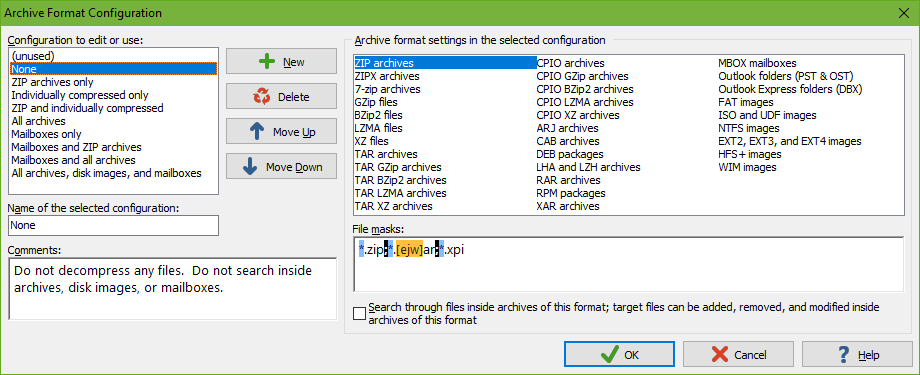
Click the (...) button next to the “archive formats to search inside” drop-down list on the File Selector panel to edit the archive format configurations, or just to see their details.
The list on the left shows the available archive format configurations. Select one to see its settings or edit it. You can edit all configurations. You can even delete all the configurations. If you delete them all and do not add your own, PowerGREP restores the configurations that were predefined when you first installed PowerGREP.
If you edit a configuration presently selected on the File Selector panel, those changes take effect immediately. But editing configurations does not change the behavior of previously saved file selections. When you save a file selection, it stores the full details of the selected configurations. When you load a file selection, it continues to use the configuration you saved it with. If you edited that configuration between the time you saved and loaded the file selection, then the configuration loaded with the file selection is indicated with a number such as (2) to indicate its details are different from the configuration with the same name in the Preferences. If you want the loaded file selection to use the edited configuration, then you need need to select the edited configuration (without the number in parenthesis) on the File Selector panel after loading the exiting file selection. If you click the (...) button, both the edited configuration and the loaded configuration are shown in the dialog.
Each configuration has a name that identifies it on the File Selector panel. You can also add comments to explain in which situations you want to use this configuration.
The list on the right shows all the archive formats that PowerGREP supports. This list cannot be changed. Select a format in the list to change its settings.
To enable an archive format, you need to specify one or more file masks that match the files that should be treated as archives in this format. You can use the full syntax for traditional file masks as explained in the help topic about the File Selector panel. File masks are applied to the full file name, not just the extension. You can even use backslashes in file masks if you want the file mask to be applied to the full path of the files instead of just their names.
If you don’t specify a file mask for an archive format, then no files are ever recognized as being in that format. If you remove *.zip from the ZIP archives format, for example, then ZIP files are treated as ordinary files that may or may not be included in the action based on your other settings on the File Selector panel.
The label of the checkbox changes depending on the kind of archive format you’ve selected. For archives formats such as ZIP that can contain multiple files, the checkbox is labeled “search through files inside archives of this format”. It also indicates whether PowerGREP can modify files inside those archives or not. For formats such as GZip that compress a single file, the checkbox is labeled “decompress files of this format”.
But the actual meaning of the checkbox is always the same. If you tick the checkbox, PowerGREP searches inside archives or compressed files that match the format’s file mask. Archives that can contain multiple files are then treated as folders when using the settings on the File Selector panel to determine whether the archive should be searched through or not. You can expand such archives in the folders and files tree to see the files they contain. Formats that compress an individual file are always treated as files.
If you clear the checkbox, then files matching the archive format’s file masks are never searched through when using that archive format configuration. This overrides any other settings on the File Selector panel that may try to include those archives. They never get gray tick marks. Directly marking such a archive with a green tick results in an error when attempting to execute the action.
Examples: Search through mailboxes and email messages and Search through ZIP files and other archives
The table below shows the details of the archive format configurations that are predefined in the default preferences when you first install PowerGREP. The “(unused)” configuration is not shown. This configuration has no file masks for any of the archive formats. This means it does not recognize any files as being in any of the archive formats that PowerGREP can decompress. The “(unused)” configuration is useful for actions like “file and folder name search” that do not search through the contents of files. It allows you to treat all archives as ordinary files. All the other configurations use the same file masks. They only differ in the chosen conversion options.
“Search” indicates archive formats that are searched through. A green background indicates PowerGREP can also create such archives and add, delete, or replace files inside such archives. A white background indicates that PowerGREP cannot create or modify such archives. “Skip”, with a red background, indicates the archive format is disabled.
| Archive Format | ZIP | ZIPX | 7-zip | GZIP | BZIP2 | LZMA | XZ | TAR | TAR GZIP | TAR BZIP2 | TAR LZMA | TAR XZ | CPIO | CPIO GZ | CPIO BZ | CPIO LZMA | CPIO XZ | ARJ | CAB | DEB | LHA | RAR | RPM | XAR | MBOX | Outlook PST | Outlook Express | FAT | ISO | NTFS | ext | HFS+ | WIM |
|---|---|---|---|---|---|---|---|---|---|---|---|---|---|---|---|---|---|---|---|---|---|---|---|---|---|---|---|---|---|---|---|---|---|
| File Masks | |||||||||||||||||||||||||||||||||
| None | Skip | Skip | Skip | Skip | Skip | Skip | Skip | Skip | Skip | Skip | Skip | Skip | Skip | Skip | Skip | Skip | Skip | Skip | Skip | Skip | Skip | Skip | Skip | Skip | Skip | Skip | Skip | Skip | Skip | Skip | Skip | Skip | Skip |
| ZIP archives only | Search | Skip | Skip | Skip | Skip | Skip | Skip | Skip | Skip | Skip | Skip | Skip | Skip | Skip | Skip | Skip | Skip | Skip | Skip | Skip | Skip | Skip | Skip | Skip | Skip | Skip | Skip | Skip | Skip | Skip | Skip | Skip | Skip |
| Individually compressed only | Skip | Skip | Skip | Search | Search | Search | Search | Skip | Skip | Skip | Skip | Skip | Skip | Skip | Skip | Skip | Skip | Skip | Skip | Skip | Skip | Skip | Skip | Skip | Skip | Skip | Skip | Skip | Skip | Skip | Skip | Skip | Skip |
| ZIP and individually compressed | Search | Skip | Skip | Search | Search | Search | Search | Skip | Skip | Skip | Skip | Skip | Skip | Skip | Skip | Skip | Skip | Skip | Skip | Skip | Skip | Skip | Skip | Skip | Skip | Skip | Skip | Skip | Skip | Skip | Skip | Skip | Skip |
| All archives | Search | Search | Search | Search | Search | Search | Search | Search | Search | Search | Search | Search | Search | Search | Search | Search | Search | Search | Search | Search | Search | Search | Search | Search | Skip | Skip | Skip | Skip | Skip | Skip | Skip | Skip | Skip |
| Mailboxes only | Skip | Skip | Skip | Skip | Skip | Skip | Skip | Skip | Skip | Skip | Skip | Skip | Skip | Skip | Skip | Skip | Skip | Skip | Skip | Skip | Skip | Skip | Skip | Skip | Search | Search | Search | Skip | Skip | Skip | Skip | Skip | Skip |
| Mailboxes and ZIP archives | Search | Skip | Skip | Skip | Skip | Skip | Skip | Skip | Skip | Skip | Skip | Skip | Skip | Skip | Skip | Skip | Skip | Skip | Skip | Skip | Skip | Skip | Skip | Skip | Search | Search | Search | Skip | Skip | Skip | Skip | Skip | Skip |
| Mailboxes and all archives | Search | Search | Search | Search | Search | Search | Search | Search | Search | Search | Search | Search | Search | Search | Search | Search | Search | Search | Search | Search | Search | Search | Search | Search | Search | Search | Search | Skip | Skip | Skip | Skip | Skip | Skip |
| All archives, disk images, and mailboxes | Search | Search | Search | Search | Search | Search | Search | Search | Search | Search | Search | Search | Search | Search | Search | Search | Search | Search | Search | Search | Search | Search | Search | Search | Search | Search | Search | Search | Search | Search | Search | Search | Search |
Some modern document formats are technically ZIP archives, though people see them as documents. The best known examples are the formats like DOCX and XLSX used by Microsoft Office 2007 and later. In PowerGREP, such file formats are configured in the File Format Configuration rather than in the Archive format configuration. In the File Format Configuration, you can select whether these files should be converted to plain text or whether they should be treated as compound documents. When treated as compound documents, PowerGREP searches inside the files inside the compound document as it would with a ZIP archive. But the files are still treated as files when determining whether they should be included in the action or not. Actions that copy or move files with results copy or move compound documents as a whole whereas they individually copy or move files inside archives.
If you want to search inside document format that are technically ZIP archives for which PowerGREP does not have built-in support, you should add those to the File Format Configuration. If you want to treat that document format as a compound document, just add its file mask to the “zipped documents” file format. If you want to convert the document format to plain text, add a new file format where you specify its file mask and the external converter or IFilter to convert it with.
If the .exe files you’re working with are actually self-extracting archives, you can add *.exe to the file masks of the archive format that was used to create the self-extracting archives. If you used the WinZIP self-extractor, for example, add *.exe to the file masks for “ZIP archives”. If you used the SFX option in WinRAR or 7-zip, add *.exe to “RAR archives” or “7-zip archives”.
You can add each file mask to only one of the compressed file formats supported by PowerGREP. If you add *.exe to more than one format, only the first format in the list that you added it to will be used for .exe files. Since *.exe matches all executable files, PowerGREP will attempt to open all of them as archives, which can slow down your search. So it’s best to create a new archive format configuration for this. Then you can select this configuration when executables should be treated as archives, and another configuration when they should not be.
There is no option to make PowerGREP attempt all the archive formats that support self-extracting archives on each .exe file. Doing so makes sense for a decompression tool that only needs to open a few archives at a time. But if a PowerGREP search includes thousands of .exe files that aren’t archives, testing them for each archive format would slow down your search significantly.
When working with self-extracting archives in different formats, or if you also want to run binary searches through .exe files that aren’t self-extracting archives, then you need to use more specific file masks. Just like the File Selector, archive format configurations support file masks with folder names. If your self-extracting archives created with WinZIP are in a folder called “zips” and those created with WinRAR are in a folder called “rars”, add *zips\*.exe to the file masks for ZIP archives and *rars\*.exe to the file masks for RAR archives. Then PowerGREP tries to open .exe files in any folder called “zips” or its subfolders as ZIP archives and .exe files in any folder called “rars” or its subfolders as RAR archives. Executable files outside these two folders won’t be treated as archives at all.
Even if your self-extracting archives always use the same file format, if you can use a file mask such as *zips\*.exe to differentiate archives from regular .exe files, then by all means do so. This ensures PowerGREP does not waste time needlessly trying to open regular .exe files as archives.
You can add each file mask to only one of the compressed file formats supported by PowerGREP. If a file matches the file masks of two archive formats, PowerGREP only tries the first one in the list of archive formats. This can be a problem if some of your archives use the same file extension for different kinds of archives.
Both Java and the Konquerer web browser use the .war extension for “web archives”. Java .war files are technically .zip files while Konquerer .war files are technically .tar.gz files. PowerGREP’s default preferences include the *.[ejw]ar file mask for the “ZIP archives” compressed file format. That means it tries to open .war files as if they were .zip files, which will succeed with Java archives and fail with Konquerer archives.
If all your .war files are Konquerer archives, you can easily change the file masks for ZIP archives to *.zip;*.[ej]ar;*.xpi and those for TAR GZip to *.tgz;*.tar.gz;*.war. If you have a mix of both, you can create two archive format configurations where one treats .war files as ZIP archives and the other treats them as compressed tarballs. You’ll need to run two separate searches, one with each archive format configuration, in order to search through all your .war files.
The only way to search through both types of .war files at the same time is to come up with file masks that differentiate the two. The file masks that you can use in the archive format configuration are just as flexible as the file masks in the File Selector. If your Java archives are in a folder “java” or subfolders thereof, and your Konquerer archives are in a folder “linux” or subfolders thereof, then you can use the file masks *java\*.war and *linux\*.war to separate them.