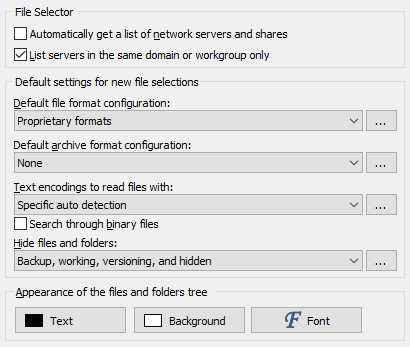
In the File Selector section of the Preferences screen, you can configure PowerGREP’s File Selector and the way PowerGREP handles the network.
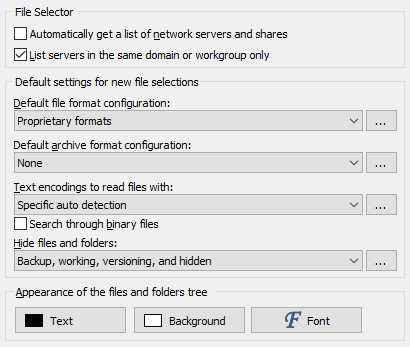
Turn on “automatically get a list of network servers and shares” if you want PowerGREP to show all network servers it can find when you expand the Network node in the File Selector. You may want to turn off this option if your computer is connected to a very large network. A long list of servers clutters the File Selector.
When you turn off the option to automatically scan the network, you can still access the network by directly typing in a UNC path in the Path field in the File Selector. E.g. to access the network share “share” on the server “server”, type \\server\share. That share will then appear under the Network node in the File Selector until you close PowerGREP.
When automatically scanning the network, PowerGREP can either search the whole network, or only the servers that are on the same Windows workgroup or domain as your computer. If you usually only access computers in your own workgroup or domain, you should turn on this option. You can still access servers outside your computer’s domain by typing in a UNC path such as \\server\share.
On the File Selector panel in PowerGREP, you can select four different configurations that control how PowerGREP deals with certain files.
In the File Selector section in the Preferences, you can select default configurations. These are used by the File Selector|Clear menu item. They are also the defaults when PowerGREP starts up if you select “do not remember the File Selection or Action” in the General section in the Preferences.
Click the (...) button to edit the configurations. If you edit a configuration presently selected on the File Selector panel, those changes take effect immediately. But editing configurations in the Preferences does not change the behavior of previously saved file selections. When you save a file selection, it stores the full details of the selected configurations. When you load a file selection, it continues to use the configuration you saved it with. If you edited that configuration in the Preferences, the configuration loaded with the file selection will be indicated with a number such as (2) to indicate its details are different from the configuration with the same name in the Preferences. If you want the loaded file selection to use the edited configuration, then you need need to select the edited configuration (without the number in parenthesis) on the File Selector panel after loading the exiting file selection.
Choose the color of the text, the color of the background, and the font used for the files and folders tree on the File Selector panel.