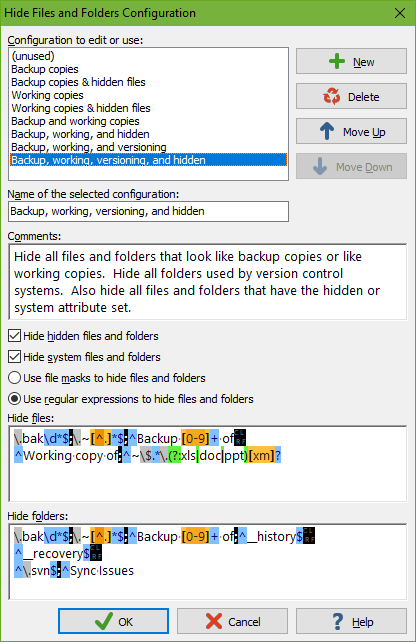
Hiding files and folders makes them completely invisible to the File Selector and to PowerGREP itself. Such files and folders cannot be searched through unless and until you select a different configuration for hiding files and folders. Hiding files and folders that are never of interest is useful for reducing clutter in the File Selector and in Search Results. It differs from excluding files and folders in that excluded files and folders remain visible in the File Selector, so you can see what you've excluded.
The default configurations hide various sets of files that should generally be ignored when grepping:
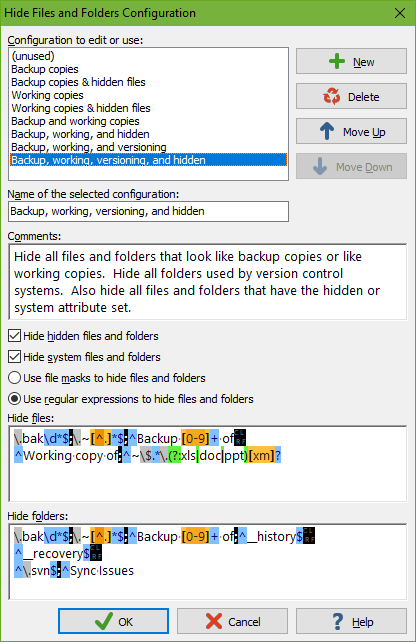
Click the (...) button next to the “hide files and folders” drop-down list on the File Selector panel to edit the configurations for hiding files and folders, or just to see their details.
The list shows the available configurations. Select one to see its settings or edit it. You can edit all configurations. You can even delete all the configurations. If you delete them all and do not add your own, PowerGREP restores the configurations that were predefined when you first installed PowerGREP.
If you edit a configuration presently selected on the File Selector panel, those changes take effect immediately. But editing configurations does not change the behavior of previously saved file selections. When you save a file selection, it stores the full details of the selected configurations. When you load a file selection, it continues to use the configuration you saved it with. If you edited that configuration between the time you saved and loaded the file selection, then the configuration loaded with the file selection is indicated with a number such as (2) to indicate its details are different from the configuration with the same name in the Preferences. If you want the loaded file selection to use the edited configuration, then you need need to select the edited configuration (without the number in parenthesis) on the File Selector panel after loading the exiting file selection. If you click the (...) button, both the edited configuration and the loaded configuration are shown in the dialog.
Each configuration has a name that identifies it on the File Selector panel. You can also add comments to explain in which situations you want to use this configuration.
Each configuration has one group of settings. The two checkboxes, when ticked, make the configuration hide all files and folders that have the hidden attribute or the system attribute set.
The radio buttons let you choose whether you want to use traditional file masks or regular expressions to match the names of files and folders that you want to hide. The rules for these file masks or regular expressions are exactly the same as those for including and excluding files and folders on the File Selector panel.
One set of file masks is applied to the names of files. If one of the file masks in the list matches a file’s name, that file becomes invisible to PowerGREP. The other set of file masks does the same for the names of folders.
Files and folders are hidden without taking any of the other settings on the File Selector into account. If a file or folder is hidden, the File Selector acts as if it does not exist at all. Since the archive format configuration is not taken into account, archives are affected by the “hide files” file masks, even though otherwise the File Selector treats them as folders.