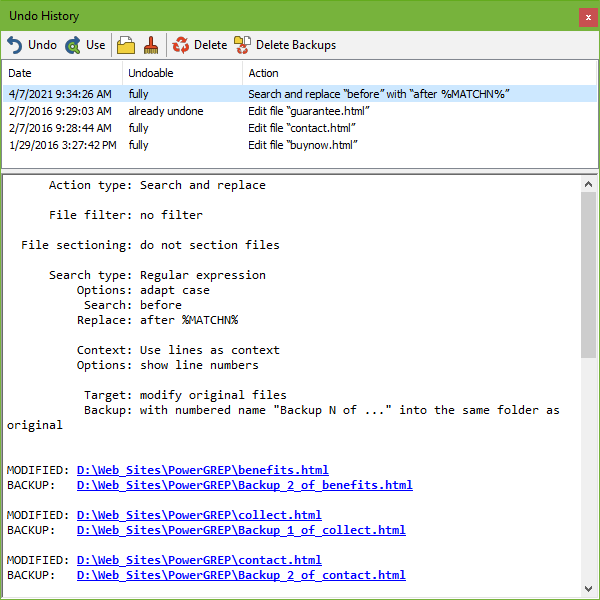
Whenever you execute an action that creates or modifies one or more files, PowerGREP automatically adds the action to the undo history. In the default layout, you can access the undo history by clicking on the Undo History tab.
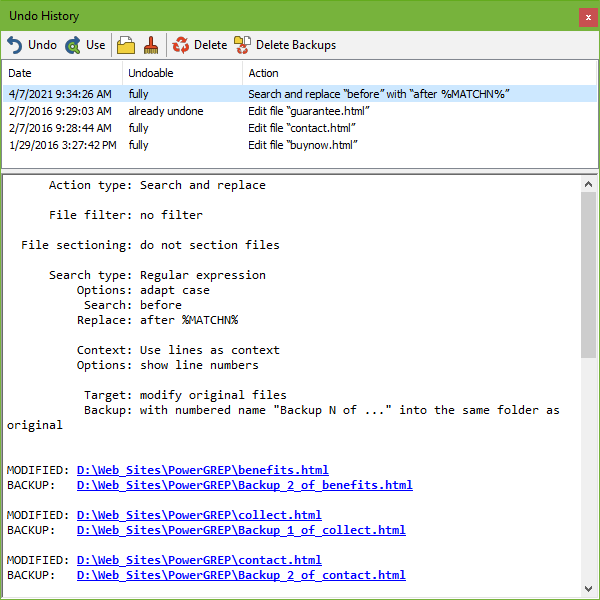
To be able to undo an action, backup copies must have been created of files that were overwritten. Be sure to set the backup options you want before executing an action. You can easily delete backup files that are no longer needed in the undo history.
The undo history lists all actions that modified files since you last cleaned the undo history. The most recent actions are listed at the top. Since the same file may have been modified by more than one action, you should always undo actions from top to bottom, when you want to undo multiple actions.
To undo an action, simply click the Undo Action button. All files that were modified will be replaced with their backup copies. The backup copies are deleted in the process. If you want to execute an action again, whether you undid it or not, click the Use Action button. PowerGREP will extract the file selection and action definition from the undo history, ready to be executed again.
Actions that have been undone, and actions that cannot be undone because the backup files were deleted, stay behind in the undo history. To remove them, either delete individual actions from the undo history, or use the Clean History item in the Undo History menu menu to remove all actions that have been undone or cannot be undone.
PowerGREP automatically saves the undo history. If you did not select an undo history file, PowerGREP will save a file called “PowerGREP Undo History.pgu” in your “My Documents” folder. If for some reason the undo history cannot be saved, PowerGREP will prompt you for another location to save the undo history. PowerGREP will not allow undo information to be lost. It will keep on prompting until it manages to save the undo history.
If you run more than one PowerGREP instance at the same time, the undo history is automatically synchronized between all instances. PowerGREP’s undo manager handles this in the background. While one or more instances of PowerGREP is running, an application called PowerGREPUndoManager.exe will be running in the background. When you close the last PowerGREP instance, the undo manager closes automatically.